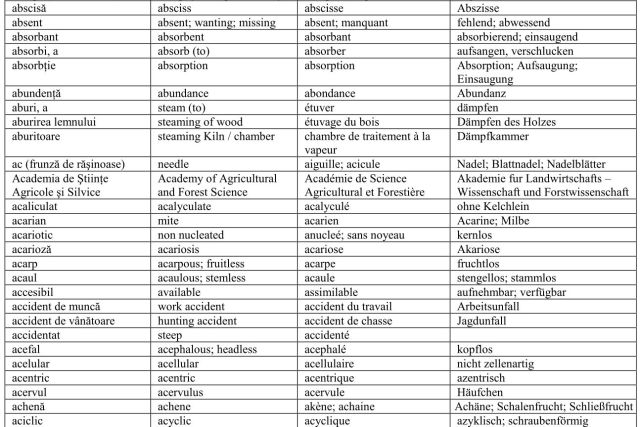
Showing posts with label download. Show all posts
Showing posts with label download. Show all posts
Monday, March 9, 2020
Dictionar Forestier Poliglot – Multilingual Forestry Dictionary – Dictionnaire Forestier Polyglotte – Wörterbuch der Forstwirtschaft
This is a sample of the forestry multilingual dictionary containing terms in Romanian, English, French and German. The full dictionary contains 195 pages and may be bought as PDF.
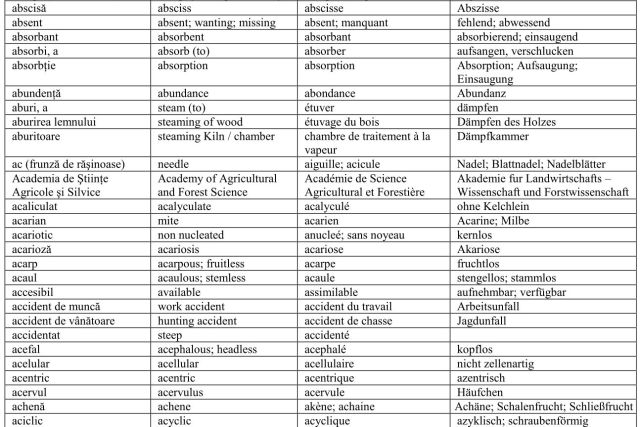
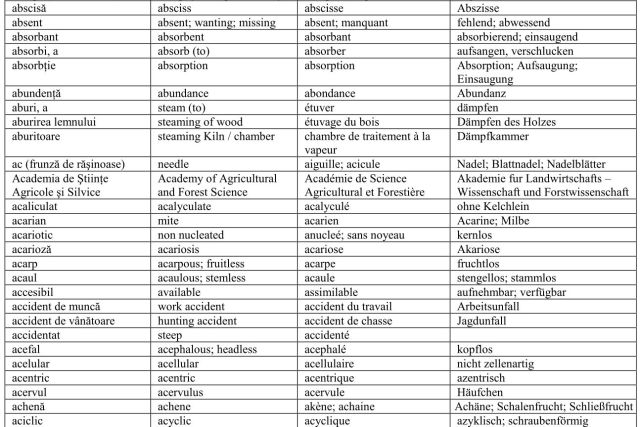
Thursday, November 1, 2018
You-Get - Cli Downloader
Most of you may used or heard about Youtube-dl, a command line program to download videos from youtube and other 100+ websites. I just stumbled upon a similar utility named “You-Get”.
It is also a CLI downloader written in Python. It allows you to
download images, audios and videos from popular websites like Youtube,
Facebook, Twitter and a lot more. Currently, there are 80+ websites are
supported. Click here to read the full list of supported sites.
You-Get is not only a downloader, but also can stream the online
videos in your media player. It even allows you to search for videos on
google. Just pass the search term and You-Get will google it and
download the most relevant videos. Another notable feature, it allows
you to pause and resume the downloads. It is completely free, open
source and cross-platform application that on Linux, Mac OS and Windows.
You-Get can be installed in many ways. The officially recommended method is using Pip package manager. If you haven’t installed PIP yet, refer the following link.
Please note that you must install Python 3 version of pip.
Now, run the following command to install You-Get:
Download Videos
To download a video, just run:
The following command will download an audio from soundcloud website.
To download an image, run:
You-Get doesn’t even a valid URL. You can just pass a random search terms. You-Get will google it and download the most relevant video based on your search string.
You-Get can able to stream the online videos in your media player or browser, just without ads or comment section.
To watch videos in a media player, for example VLC, run the following command:
As you can see in the above screenshot, there is no ads, comment section. Just a plain page with the video.
Set path and file name for downloaded videos
By default, the videos will be downloaded in the current working directory with default video titles. You can, of course, change them as per your liking using –output-dir/-o flag to set the path and –output-filename/-O to set the name of the downloaded file.
Press CTRL+C to cancel a download. A temporary .download file will be saved in the output directory. Next time you run you-get with the same arguments, the download process will resume from the last session.
In case the file is completely downloaded, the temporary .download extension will be gone, and you-get will just skip the download. To enforce re-downloading, use the –force/-f option.
For more details, refer the help section by running the following command.
Install You-Get
Make sure you have installed the following prerequisites.You-Get can be installed in many ways. The officially recommended method is using Pip package manager. If you haven’t installed PIP yet, refer the following link.
Please note that you must install Python 3 version of pip.
Now, run the following command to install You-Get:
$ pip3 install you-get
You can upgrade You-Get to its latest version using command:$ pip3 install --upgrade you-get
Getting Started With You-Get
The usage is pretty much same as Youtube-dl utility.Download Videos
To download a video, just run:
$ you-get https://www.youtube.com/watch?v=HXaglTFJLMcSample output:
site: YouTube title: The Last of The Mohicans by Alexandro Querevalú stream: - itag: 22 container: mp4 quality: hd720 size: 56.9 MiB (59654303 bytes) # download-with: you-get --itag=22 [URL] Downloading The Last of The Mohicans by Alexandro Querevalú.mp4 ... 100% ( 56.9/ 56.9MB) ├███████████████████████████████████████████████████████┤[1/1] 752 kB/sYou may want to view the details of the video before downloading. You-Get can do that for using “–info” or “-i” flag. This option will get you all available quality and formats of the given video.
$ you-get -i https://www.youtube.com/watch?v=HXaglTFJLMcOr,
$ you-get -info https://www.youtube.com/watch?v=HXaglTFJLMcSample output would be:
site: YouTube title: The Last of The Mohicans by Alexandro Querevalú streams: # Available quality and codecs [ DASH ] ____________________________________ - itag: 137 container: mp4 quality: 1920x1080 size: 101.9 MiB (106816582 bytes) # download-with: you-get --itag=137 [URL] - itag: 248 container: webm quality: 1920x1080 size: 90.3 MiB (94640185 bytes) # download-with: you-get --itag=248 [URL] - itag: 136 container: mp4 quality: 1280x720 size: 56.9 MiB (59672392 bytes) # download-with: you-get --itag=136 [URL] - itag: 247 container: webm quality: 1280x720 size: 52.6 MiB (55170859 bytes) # download-with: you-get --itag=247 [URL] - itag: 135 container: mp4 quality: 854x480 size: 32.2 MiB (33757856 bytes) # download-with: you-get --itag=135 [URL] - itag: 244 container: webm quality: 854x480 size: 28.0 MiB (29369484 bytes) # download-with: you-get --itag=244 [URL] [ DEFAULT ] _________________________________ - itag: 22 container: mp4 quality: hd720 size: 56.9 MiB (59654303 bytes) # download-with: you-get --itag=22 [URL]By default, You-Get will download the format marked with DEFAULT. If you don’t like that format or quality, you can pick any other format you like. Use the itag value given in the each format.
$ you-get --itag=244 https://www.youtube.com/watch?v=HXaglTFJLMcDownload Audios
The following command will download an audio from soundcloud website.
$ you-get 'https://soundcloud.com/uiceheidd/all-girls-are-same-999-prod-nick-mira' Site: SoundCloud.com Title: ALL GIRLS ARE THE SAME (PROD. NICK MIRA) Type: MP3 (audio/mpeg) Size: 2.58 MiB (2710046 Bytes) Downloading ALL GIRLS ARE THE SAME (PROD. NICK MIRA).mp3 ... 100% ( 2.6/ 2.6MB) ├███████████████████████████████████████████████████████┤[1/1] 983 kB/sTo view the details of the audio file, use -i flag.
$ you-get -i 'https://soundcloud.com/uiceheidd/all-girls-are-same-999-prod-nick-mira'Download Images
To download an image, run:
$ you-get https://pixabay.com/en/mountain-crumpled-cyanus-montanus-3393209/You-Get can also download all images from a web page.
$ you-get https://www.ostechnix.com/pacvim-a-cli-game-to-learn-vim-commands/Search Videos
You-Get doesn’t even a valid URL. You can just pass a random search terms. You-Get will google it and download the most relevant video based on your search string.
$ you-get 'Micheal Jackson' Google Videos search: Best matched result: site: YouTube title: Michael Jackson - Beat It (Official Video) stream: - itag: 43 container: webm quality: medium size: 29.4 MiB (30792050 bytes) # download-with: you-get --itag=43 [URL] Downloading Michael Jackson - Beat It (Official Video).webm ... 100% ( 29.4/ 29.4MB) ├███████████████████████████████████████████████████████┤[1/1] 2 MB/sWatch Videos
You-Get can able to stream the online videos in your media player or browser, just without ads or comment section.
To watch videos in a media player, for example VLC, run the following command:
$ you-get -p vlc https://www.youtube.com/watch?v=HXaglTFJLMcOr,
$ you-get --player vlc https://www.youtube.com/watch?v=HXaglTFJLMcSimilarly, to stream the videos in your browser, for example chromium, use:
$ you-get -p chromium https://www.youtube.com/watch?v=HXaglTFJLMc
As you can see in the above screenshot, there is no ads, comment section. Just a plain page with the video.
Set path and file name for downloaded videos
By default, the videos will be downloaded in the current working directory with default video titles. You can, of course, change them as per your liking using –output-dir/-o flag to set the path and –output-filename/-O to set the name of the downloaded file.
$ you-get -o ~/Videos -O output.mp4 https://www.youtube.com/watch?v=HXaglTFJLMcPause and resume downloads
Press CTRL+C to cancel a download. A temporary .download file will be saved in the output directory. Next time you run you-get with the same arguments, the download process will resume from the last session.
In case the file is completely downloaded, the temporary .download extension will be gone, and you-get will just skip the download. To enforce re-downloading, use the –force/-f option.
For more details, refer the help section by running the following command.
$ you-get --help
Source: https://www.ostechnix.com
Labels:
download,
software,
Tips / Tricks
Subscribe to:
Posts (Atom)




