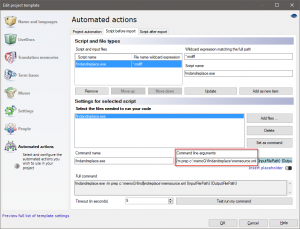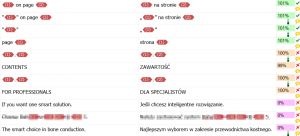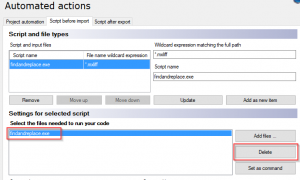Start.
Download the 7-Zip command line executable: 7za.exe. This is the exe
you will use to run commands on archives. Please go to 7-zip.org and get
the command line version. Tip: For convenience and so you don't need to change environment paths, put the 7za.exe file in your user directory.
Next: Open the Windows console and test the 7za.exe program out with a few commands. Type in the exe name 7za and this will display.
Grammar: We see the grammar we need to use with 7za.exe. The "command" is the main verb.
Switches: Then you specify optional switches, the archive name (source or destination) and files. My user directory is "C:\Users\Sam\".
Next: Open the Windows console and test the 7za.exe program out with a few commands. Type in the exe name 7za and this will display.
Grammar: We see the grammar we need to use with 7za.exe. The "command" is the main verb.
Switches: Then you specify optional switches, the archive name (source or destination) and files. My user directory is "C:\Users\Sam\".
7-Zip default output
7-Zip (A) 4.60 beta Copyright (c) 1999-2008 Igor Pavlov
2008-08-19
Usage: 7za <command> [<switches>...] <archive_name>
[<file_names>...]
[<@listfiles...>]
Command a.
You can use the "a" command with the single letter a. This command
stands for "archive" or "add." Use it to put files in an archive. Arguments: You have to specify the destination archive, and the source files (in that order).
Note: On the test system, "C:\Users\Sam" contains two files (file1.txt and file2.txt). The command puts those two files in an archive.
Tip: To open your archive, right click on it and select 7-Zip -> Open archive. The screenshot shows the files compressed in files.7z.
Note: On the test system, "C:\Users\Sam" contains two files (file1.txt and file2.txt). The command puts those two files in an archive.
Tip: To open your archive, right click on it and select 7-Zip -> Open archive. The screenshot shows the files compressed in files.7z.
Example command line 1
C:\Users\Sam>7za a -t7z files.7z *.txt
7-Zip (A) 4.60 beta Copyright (c) 1999-2008 Igor Pavlov 2008-08-19
Scanning
Creating archive files.7z
Compressing file1.txt
Compressing file2.txt
Everything is Ok
C:\Users\Sam>
Command d.
We use the "d" command in 7-Zip command lines. This stands for delete.
It allows you to remove a certain file (or set of files) from inside an
archive. Note: You will need this if you use huge archives and need to save time. This is from the manual.
Tip: You can also remove a single file from an archive with "d". This is more useful when you do not have a solid archive.
Tip: You can also remove a single file from an archive with "d". This is more useful when you do not have a solid archive.
Example d command line
7z d archive.zip *.bak -r
7z: use executable
d: delete files
archive.zip: delete from this archive
*.bak: only match bak files
-r: traverse all subdirectories
Command e.
The "e" stands for extract, and it means to unzip or expand an archive.
You must specify the source archive always, and may also specify a
destination. Info: The "e" command extracts everything to a specified directory. Another command "x" can preserve directory structures in archives.
Overwrite prompts: 7-Zip will always prompt you if there is a file it needs to overwrite to extract the new file.
However: This can be problematic if you are scripting or embedding 7za.exe. In that case, see the -y switch.
Overwrite prompts: 7-Zip will always prompt you if there is a file it needs to overwrite to extract the new file.
However: This can be problematic if you are scripting or embedding 7za.exe. In that case, see the -y switch.
Example e command line
7z e archive.zip
7z: executable
e: use extract command
archive.zip: source archive you want to expand
Command l.
The lowercase L is used to list the contents of archives. You probably
will not need to use it often. I thought I would test it and show an
example. Next: This shows the listing of a solid archive. The originals are 27216 bytes and 3888 bytes. They compress down to 1030 bytes.
Example l command line
C:\Users\Sam>7za l files.7z
7-Zip (A) 4.60 beta Copyright (c) 1999-2008 Igor Pavlov 2008-08-19
Listing archive: files.7z
Method = LZMA
Solid = +
Blocks = 1
Physical Size = 1202
Headers Size = 172
Date Time Attr Size Compressed Name
------------------- ----- ------------ ------------ ------------------------
2008-10-02 15:48:01 ....A 27216 1030 file1.txt
2008-10-02 15:47:45 ....A 3888 file2.txt
------------------- ----- ------------ ------------ ------------------------
31104 1030 2 files, 0 folders
Command t.
Here we use the "t" command in the 7z program. This command allows you
to test the integrity of archives. It stands for 'test' and is much less
useful than the "-t" switch. Warning: Don't confuse the two. This one is used for diagnostics. We usually want the hyphen "-t."
Example t command line
7z t archive.zip *.doc -r
7z: use this executable
t: test the specified archive
archive.zip: the archive you want to test
*.doc: test all these files in the archive
-r: recurse all child directories
Command u.
This stands for update. This command replaces old files in your archive
with newer files. This prevents needing to decompress and recompress
the entire archive. Warning: The "u" command doesn't work with solid archives. A solid archive is one where all the files are compressed together.
So: You cannot update specific files in solid archives with the "u" command. Solid archives are limited.
So: You cannot update specific files in solid archives with the "u" command. Solid archives are limited.
Example u command line
7z u archive.zip *.doc
7z: executable name
u: update command
archive.zip: archive you want to update files in
*.doc: only update these files (Word documents)
Switch m.
We can change the optimization settings in 7-Zip on the command line.
This is the most important and useful option you can use. Tip: It specifies the method of compression. Here I will show a bunch of options, and also some examples.
Compression levels:
Switch -mx0: Don't compress at all.
This is called "copy mode."
Switch -mx1: Low compression.
This is called "fastest" mode.
Switch -mx3: Fast compression mode.
Will automatically set various parameters.
Switch -mx5: Same as above, but "normal."
Switch -mx7: This means "maximum" compression.
Switch -mx9: This means "ultra" compression.
You probably want to use this.
Switch m, advanced.
Here are advanced compression method (-m) switches. The first three are
usually of limited use. My experience is that manual optimizations
doesn't produce big benefits. Switch -mfb: Specifies number of fast bytes. Sometimes helps with "sparse" files. Don't bother.
Switch -mpass: Number of passes for deflate compression. Don't bother with this. Automatically set with levels.
Switch -md: This specifies dictionary size. It is automatically set, so don't bother.
Switch -mmt: Enable multithreading. Use if you have quad-core and a huge archive. Specify "on" or "off".
Switch -mpass: Number of passes for deflate compression. Don't bother with this. Automatically set with levels.
Switch -md: This specifies dictionary size. It is automatically set, so don't bother.
Switch -mmt: Enable multithreading. Use if you have quad-core and a huge archive. Specify "on" or "off".
Command x.
This command is like "e" except it preserves the full paths. If you
have an elaborate or important directory structure, use this option.
This would be most useful for backups.
Example x command line
7z x archive.zip
7z: executable name
x: use the extract command
archive.zip: the archive you want to extract all the files from
Switch t type.
Here I show how to specify the archive type. Note that you can specify
any file name you want for any type. But some extensions are
recommended—they are standard.
Type switches
Switch: -t7z
Format: 7Z
Example filename: archive.7z (default option)
Switch: -tgzip
Format: GZIP
Example filename: archive.gzip, archive.gz
Switch: -tzip
Format: ZIP
Example filename: archive.zip (compatible)
Switch: -tbzip2
Format: BZIP2
Example filename: archive.bzip2
Switch: -ttar
Format: TAR
Example filename: tarball.tar (UNIX and Linux)
Switch: -tiso
Format: ISO
Example filename: image.iso (may not be supported)
Switch: -tudf
Format: UDF
Example filename: disk.udf
Type switch examples.
The 7-Zip manual shows the -tiso and -tudf switches. These are not the
most common. Almost all of the examples in this document use -t
switches.
Example a command lines
7z a -tiso archive.iso
7z a -tudf archive.udf
7z: executable name
a: add to archive
-tiso or -tudf: format of archive to create
archive.iso or archive.udf: name of archive to create
Solid archives.
7z is the only file format in 7-Zip that you can specify whether the
archive is solid or not. Solid makes it impossible to use the "u"
command to update individual files. Switch -ms=on: Enable solid mode. This is the default so you won't often need to specify it.
Switch -ms=off: Disable solid mode. Useful when you need to update individual files. Will reduce compression ratios normally.
Switch -ms=off: Disable solid mode. Useful when you need to update individual files. Will reduce compression ratios normally.
7z archives.
Some things you can change are dictionary sizes, FastBytes values,
MatchFinder values, and filters. Normally you don't need to deal with
these.
PPMd.
With the 7z format, you can specify the algorithm. PPMd is good for
compressing plain text files. It is ideal for Word documents. PPMd does
not perform as well on binary data. PPMd switch -mmem=24b, -mmem=24k, -mmem=24m: These control the amount of memory you use. They are useful and higher is normally better.
PPMd switch -mo=2, -mo=32: These specify the model order in PPMd. They are not normally useful.
Tip: You should use PPMd when you have a large corpus (body) of text. This could include HTML. It can improve ratios by around 30%.
PPMd switch -mo=2, -mo=32: These specify the model order in PPMd. They are not normally useful.
Tip: You should use PPMd when you have a large corpus (body) of text. This could include HTML. It can improve ratios by around 30%.
Example commands.
Here I show the example compression commands from the 7-Zip manual. I
demonstrated simple ones at the start of this document. These are more
complex.
Example a command line 2
7z a -tzip archive.zip *.jpg -mx0
7z: name of executable
a: add to archive command
-tzip: specify a ZIP archive (useful for compatibility)
archive.zip: destination archive
*.jpg: only add jpg files to archive
-mx0: don't compress, just copy
useful for already-compressed files
Example of 7z format.
This next command line shows how to create a solid 7z archive of
program files (executables). It uses multithreading mode, which means it
will be fast.
Example ms command line
7z a -t7z archive.7z *.exe *.dll -ms -mmt
7z: name of executable
a: archive command specified
-t7z: use 7z file type (less compatible and smaller results)
archive.7z: destination archive file
*.exe: include all *.exe files in directory in new archive
*.dll: include all *.dll files in new archive
-ms: create solid archive (default)
-mmt: multithread the operation (faster)
Create PPMd archive.
PPMd is an extraordinary algorithm for compressing text. Here I show a
command in the 7-Zip manual that compresses all the text files in the
working directory. Tip: The command is useful because you will normally want to compress only text files with PPMd.
PPMd Compression
PPMd Compression
Example PPMd command line
7z a -t7z archive.7z *.txt -m0=PPMd
7z: executable name/path
a: add command specified
-t7z: use the 7z format (needed for PPMd)
archive.7z: destination archive file
*.txt: select all text files
-mo=PPMd: compress with this algorithm
Switch o.
Sometimes you do not want to extract to the current directory. This is
where -o can come in handy. Use this to set the destination directory.
Example o command line
7z x archive.zip -oC:\Doc
7z: executable name
x: extract archive with paths intact
archive.zip: archive to extract files from
-oC:\Doc: extract all files to the Doc folder on the C: drive
Switch p.
We can use the "-p" switch, which refers to the word "password". This
is really helpful when security and encryption is involved. You can
specify a password on the command line.
Example p command line
7za a pw.7z *.txt -pSECRET
7za: name and path of 7-Zip executable
a: add to archive
pw.7z: name of destination archive
*.txt: add all text files to destination archive
-pSECRET: specify the password "SECRET"
Opening password-protected archives.
This next console output shows what happens when you try to open the
password-protected archive. The password here is SECRET. I am so clever.
Header encryption: Add -mhe to encrypt headers. The password command will automatically deal with encrypted headers.
Tip: Remember, encrypted headers will hide the names of the files in your archive.
Tip: Remember, encrypted headers will hide the names of the files in your archive.
Example x command line 2
C:\Users\Sam>7za x pw.7z
7-Zip (A) 4.60 beta Copyright (c) 1999-2008 Igor Pavlov 2008-08-19
Processing archive: pw.7z
Enter password:
More switches.
Here we take a closer look at more switches that are of limited use.
They are sometimes useful to know. Usually you can do better just by
using the defaults. Switch -ssc: Specify case-sensitive mode. The default is -ssc- on Windows (insensitive). The default is -scc on Linux (sensitive).
Switch -ssw: Compress locked files. You can try this if you have problems opening files.
Switch -w: Set working directory. You can use this when you want to specify temp folders.
Switch -ssw: Compress locked files. You can try this if you have problems opening files.
Switch -w: Set working directory. You can use this when you want to specify temp folders.
Case-sensitive.
We can use case-insensitive file names. For cross-platform stuff, the
case-sensitive option is useful. I will show my own example here with
some explanation.
Example ssc command line
7za.exe a archive.7z Z*.* -ssc
7za.exe: 7-Zip command-line executable path and name
a: archive command
archive.7z: add files to this target archive
Z*.*: select only files whose first letter is a capital Z
-ssc: case-insensitive matching
Switch v.
In data compression, a volume is a segment of a data set that is a
certain number of bytes long. The volume switch specifies the exact size
in bytes, kilobytes or megabytes. Also: You can specify sequential volumes with the "v" switch on the 7za.exe command line.
Switch ao.
The "ao" switch allows you to specify whether you want to overwrite old
files. Be careful—you cannot restore an overwritten file normally. This
switch takes another argument. Switch -aoa: This switch overwrites all destination files. Use it when the new versions are preferred.
Switch -aos: Skip over existing files without overwriting. Use this for files where the earliest version is most important.
Switch -aou: Avoid name collisions. New files extracted will have a number appending to their names. You will have to deal with them later.
Switch -aot: Rename existing files. This will not rename the new files, just the old ones already there.
Switch -aos: Skip over existing files without overwriting. Use this for files where the earliest version is most important.
Switch -aou: Avoid name collisions. New files extracted will have a number appending to their names. You will have to deal with them later.
Switch -aot: Rename existing files. This will not rename the new files, just the old ones already there.
Examples:
7z x test.zip -aoa
7z: use the 7-zip executable
x: use the extract command
test.zip: extract files from this archive
-aoa: overwrite all existing files
Multiple files.
To add many files to one archive, please use the "a" command and the
wildcard * symbol. Specify the name of the destination archive file and
the source files afterwards.
How do I add
many files with a specific extension? Use the "a" command and the
wildcard * symbol, but specify the extension after the wildcard. Example: For example, *.txt means all text files. You can use the wildcard anywhere.
How can I add
many files from an entire subdirectory? Specify just the directory
name. You do not need to use a wildcard. This command specifies an
entire directory called "subdir".
Example subdirectory command line
7z a -tzip archive.zip subdir\
7z: use executable
a: add to archive
-tzip: use zip compression
archive.zip: create this archive
subdir\: source directory
How do I use BZip2?
You can use BZip2 by specifying the "-tbzip2" switch. This can be
combined with any compression level. The modes in 7-Zip automatically
use many different settings.
How do I use 7z format?
Specify the "-t7z" switch for type. Or you can simply omit the type
switch and that will default to 7z. This format offers the greatest
compression ratios.
Prompts.
You can stop 7-Zip from displaying prompts. Please use the -y switch.
This will assume a yes answer to all prompts. Use this only when you are
confident.
Why can't I update my archive? It is probably a solid archive. 7z archives are by default solid archives—all the files are compressed together. Tip: Change the archive not to be solid if you want to update it. Search this page for "solid".
Can I specify the output directory?
Use the "e" command and combine it with the -o switch. The syntax with
-o is a bit funny. This is the example from the 7-Zip help file.
Example output directory command line
7z e archive.zip -oC:\soft *.cpp -r
7z: executable
e: use extract command
archive.zip: source archive you want to extract from
-oC:\soft: the destination folder
(-o is the switch and C:\soft is the argument)
*.cpp: only extract cpp files (C++)
-r: traverse all subdirectories
How can I see
what's inside an archive? Use the "l" command. You might want to use
"l" in a utility that you run from a command line to make sure your
batch archiving properly works.
How can I exclude
certain files? Sometimes you want to manually exclude certain files.
Use the -x switch, followed immediately with an exclamation mark and
then the filename. So: If you want to exclude "file1.txt", use the switch "-x!file1.txt". Please include the hyphen and exclamation.
How can I replace files?
By using the -ao switch, described above. There are other options, and
it is usually a better idea to use one of the renaming options (-aou or
-aot).
Can I ignore
extracting files already on disk? Yes—specify the -aos option, which
means "skip overwriting files." This will cause 7za.exe to not copy the
newer files out of the archive. Note: Use -aos if your files don't change over time and overwriting would just be a waste.
Embed.
You can embed 7-Zip in a Windows .NET program. This yields the same
great compression but in your own GUI. The link shows some compression
ratios. 7-Zip Executable
Internal settings.
You can change internal settings. You do not need to do this normally. I
recommend just using the mx=0 (and 3, 5, 7, 9) settings. An in-depth
study would be fascinating. Filters: You can change compression filters, which change behaviors on executable files such as *.exe and *.dll.
And: You can enable header compression and encryption (-mhc=on and -mhe=on). Header compression is by default enabled.
And: You can enable header compression and encryption (-mhc=on and -mhe=on). Header compression is by default enabled.
Zopfli.
If you are reading this page, you probably want even better
compression. I have found that Zopfli can create gzip archives a few
bytes smaller than 7-Zip can. It is slow to run. Zopfli: github.com
AdvanceCOMP.
You can use AdvanceCOMP to improve compression ratios. The improvement
is often small, less than 1%. AdvanceCOMP has more options and is more
fine-grained. AdvanceMAME: github.com
Source: https://www.dotnetperls.com